Player Offline
The nsign player is turned off and the screen does not display any content, how can I solve this?
If this happens to you, simply follow the procedures below to find a solution.
Steps to follow
1. Verify that the Player is correctly registered.
Any Player registered in Nsign.tv has an activation code and a Player Model assigned to it.
In the Platform, access the "Devices" -> "Players" module and select the player or device you want to check using the pencil symbol (Edit).
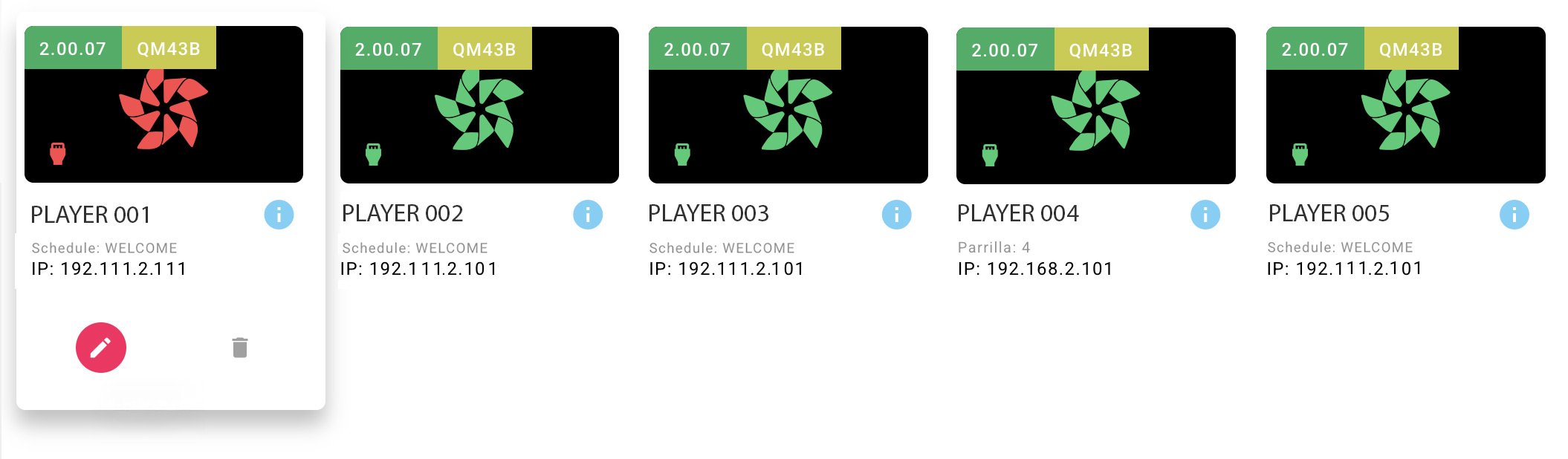

Once inside the Player tab, we make sure that our player has an Activation code. This code should have been generated automatically once our Player is installed.
In case you don't have an activation code, if you know it, open the drop-down menu and select the code from the list. Otherwise, go to step 5 - Contact support.
2. Verify that the Player has an assigned Grid.
For our Player to appear with internet connection, it is mandatory that it has a Grid assigned.
We access again to the module "Devices" -> "Players" and select the player or device we want to check by means of the pencil symbol (Edit).
Once inside the Player tab, we make sure that our player has the Grid assigned. If not, open the drop-down menu and select a grid.

Finally we click on the "save" button and check if our device has regained connectivity.

Note: It is important to make sure that you have created a grid before opening the drop-down menu. By default, the "Welcome to Nsign.tv" grid will be created.
3. Restart player.
If possible, we physically turn off our device (either an external player or an all in one screen), wait 10 seconds and turn it on again.
4. Check network point.
Contact the IT managers to check the network point: maybe some software (firewall) is blocking our device, it may be necessary to open ports on the router and/or check the IP or DNS.
5. Contact support.
If you have completed and checked each of the above points, send an email to your Digital Signage provider so they can help you and send us, if necessary, the incident to Nsign.tv.
